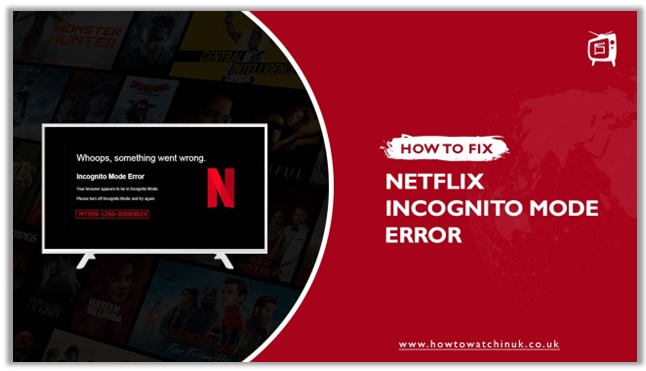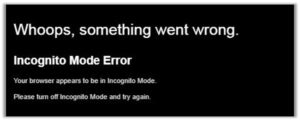There are a lot of excellent movies and television programs on Netflix that can be viewed by anybody with an active account. Occasionally, though, when you intend to watch videos in Chrome, you may encounter the M7399-1260-00000024 error code, which usually comes with the message “Whoops, something went wrong… Incognito Mode Error
Don’t blame your VPN service if it gives you an Incognito Mode Error Netflix when you use a VPN to watch Netflix shows and it works properly with standard surfing, but incognito or guest mode creates this error code.
The Netflix Error Code is that the browser you’re using is in guest mode, and Netflix has corrupted it, it can be fixed by resetting your browser to default settings and turning on Netflix. Check out our troubleshooting guide to see how to fix Incognito Mode Error Netflix.
What Is The Netflix Incognito Mode Error?
Netflix is the most popular and widely used streaming service on the internet. As a result, the Netflix Help Center has classified all errors encountered by users. The Netflix incognito mode error, or M7399-1260-00000024, is known as when a person attempts to use Netflix in incognito mode in a browser.
Reasons: Why The Netflix Incognito Mode Error
For quite some time, Netflix users have been complaining about its incognito mode, and the reason remains a mystery. Despite that, some people are having difficulty using Netflix in incognito mode. Nonetheless, there are some methods to fix the Netflix incognito mode error. In the sections below you’ll find out more about them:
How To Fix Incognito Mode Issues On Windows
Key 1: Make Sure There Is Enough Storage Space Available
For Windows 7
- To bring up the Start menu, click on the “Windows” logo at the top. From the choices on your right, choose “Computer.”
- A screen showing hard disk drives will appear, displaying all information regarding the storage capacity available. If you discover that the available space is less than 100MB, clean up any empty spaces before proceeding.
For Windows 8
- Scroll up to the right corner of the screen to reveal the “Charms Bar.”
- Select “Settings” from the drop-down menu.
- Select “Change PC settings” under the “PC” heading.
- Select “PC and devices” from the drop-down menu.
- Pick “Disk Space” from the drop-down menu.
- If the free space is less than 100MB, clear some room before you continue to watch Netflix.
For Windows 10
- Open the Start menu by tapping the “Windows” icon.
- From the left-hand column of options, choose “Settings.”
- Select “System” from the drop-down menu.
- Choose Storage.
- Check to see whether the available memory is more than 100MB. If it’s less, clear some space before streaming Netflix.
If this strategy fails, try the next one.
Key 2: All Web Browsers Should Be Cleared
- Close all of your open browsers, whether they’re normal or incognito, and any others you may have open.
- Open a new browser window and go to the website you wish to update.
- If you’re using a VPN to access Netflix, try connecting to it. Try streaming Netflix.
If the same incognito mode error persists, follow these methods.
Key 3: Reboot Your Device
- Turn off your PC or laptop and then restart it again.
- Connect your VPN to Netflix. Try streaming Netflix using the service.
If you’re still having trouble with Netflix, don’t worry. Try again with a different technique by performing the actions below.
Key 4: Clear All Of Your Chrome History Including Cache And Cookies
- On the browser’s toolbar, click the Chrome menu button with three dots on the top right.
- Select Settings.
- Select “Advanced” from the drop-down menu in the screen’s center.
- Choose “Clear Browsing Data” under the privacy settings.
- Select the “Advanced” option from the drop-down menu.
- Choose “All Time” from the drop-down list labeled “Time Range.”
- Check “Media Licenses” and make sure you have a valid license for the videos you want to use.
- “Clear Data” should be selected.
- Connect your VPN to Netflix.
- You can now stream Netflix easily on incognito mode.
Mac Troubleshooting Guide For Incognito Mode Error
Key 1: Check To See Whether Any Storage Is Available.
- From the upper left corner of the screen, click on the “Apple” icon.
- Select “About this Mac” from the drop-down menu.
- Choose “Storage”.
- Examine the amount of storage space. If there isn’t enough room, you’ll need to clear some space first. The available storage space should be more than 100 MB.
Key 2: Updating Your Browser To The Most Recent Version Is Recommended.
Ensure that your web browser is up to date or uses an alternative. Netflix works with Mozilla Firefox, Google Chrome, and Opera as web browsers.
Key 3: Power Off And Reboot Your Device.
- Turn off and reboot the mac device.
- Connect the VPN to stream Netflix and test it out. Watch what you want on Netflix.
Key 4: Clear Browsing Data In Chrome.
- On the browser’s toolbar, click the Chrome menu button with three dots on the top right.
- Select “Settings” from the drop-down menu.
- Choose “Advanced” from the drop-down menu.
- Choose “Clear Browsing Data” under the privacy settings.
- Select the “Advanced” option from the drop-down menu.
- Choose “All Time” from the drop-down list under “Time Range.“
- Inquire “Media Licenses” and make sure that they are correctly licensed.
- Select “Clear Data” from the drop-down menu.
- Connect VPN before going into Incognito mode to view Netflix.
Android Guide For Solving Incognito Mode Issues
This error code is less common on Android mobile devices. Some users, however, have reported this error when using Netflix in incognito mode on their phones. Here’s how to fix it.
Key 1: Cleaning up and optimizing your browser’s cache.
- Look for the “Settings” option in your browser.
- Once you are navigated to Settings, look for the Clear Cache option.
- Try streaming Netflix again after clearing up the cache.
Key 2: Reboot Your Android Device.
- Switch off and on your Android device.
- Try watching Netflix once again by logging back into Netflix.
Key 3: Go For Netflix App
However, if all of the preceding solutions have failed to work, we recommend you switch to the Netflix software. This should resolve this error code, and you may even use any top VPN from our provided list with your Netflix app to improve your streaming experience.
-
ExpressVPN:
ExpressVPN is the ideal VPN for watching Netflix. It has over 3,000+ VPN servers in 160 countries and across 94 different regions of the world, making it one of the most robust providers on the market. High-speed connections and limitless bandwidth are standard. ExpressVPN does not keep any activity or connection logs of its users. With the help of this VPN, you can easily change your Netflix region and access all the Netflix content that is not available in your country or region.
-
NordVPN:
NordVPN is a popular and trusted VPN for watching Netflix. With over 14 million users worldwide and over 5,400 servers in 80+ countries across 59 nations. This VPN enables you to stream Netflix quickly. Specialized P2P servers are also available.
NordVPN packs a punch with military-grade encryption, high-performance servers, and lightning speeds. The company provides a 30-day money-back guarantee as well as free trials for certain lengths of time. You may connect up to six devices to one NordVPN account at the same time.
-
Surfshark VPN
SurfShark is a low-cost, pocket-friendly VPN that delivers great streaming services at an inexpensive price. There are over 3,200 servers in 160+ countries across 65 nations. This VPN makes it easy for customers by providing them with a Simple and User-Friendly experience.
FAQs
Why I am getting the signal through Netflix that I am in Incognito Mode?
What does the Netflix Error Incognito Mode signify?
Is there a way to use Netflix in incognito mode?
What is incognito mode, and how do I turn it off?
Wrapping Up!
In this guide, we have discussed everything in detail to fix the Netflix Incognito mode error. These are just a few of the finest methods you may use to resolve the Netflix Incognito mode error. Even if Netflix obtains your location data, it will not prevent you from dealing with it while using the actual Incognito mode.
The solutions above should help you get the most out of your efforts.