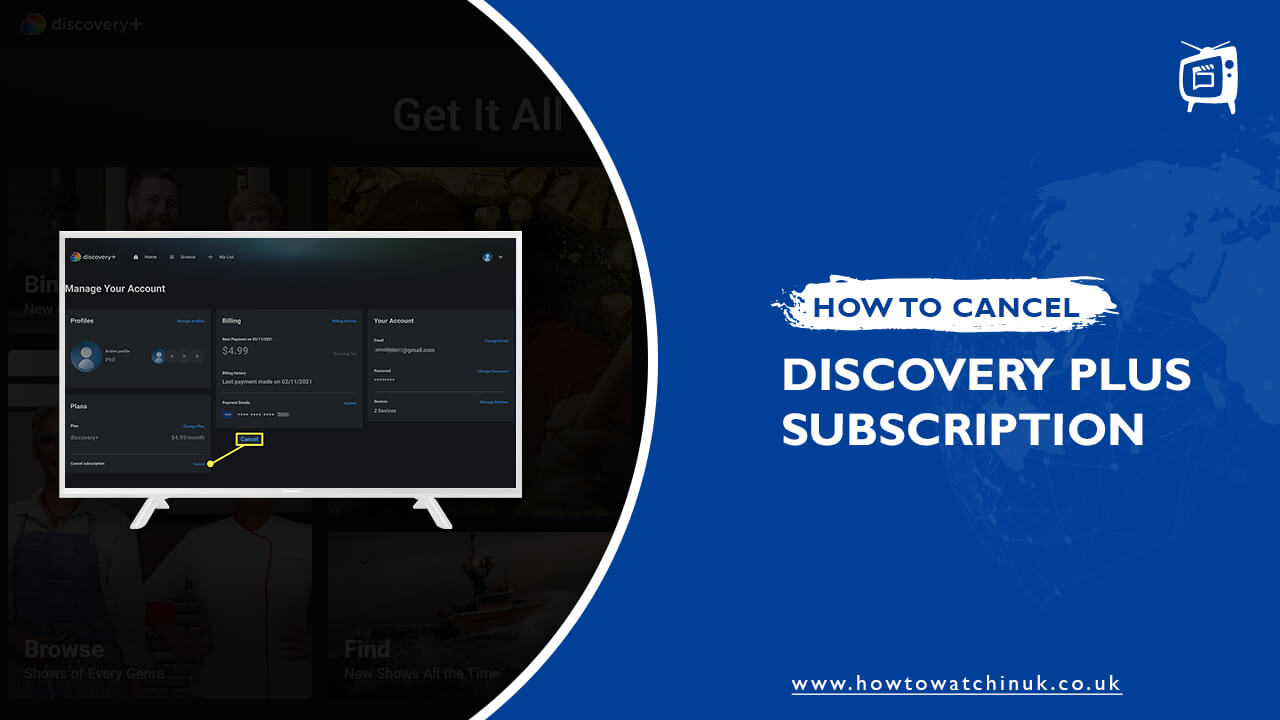Are you looking for how to cancel Discovery Plus subscription? If yes, you’ve come to the ideal place. Here, you’ll learn how to unsubscribe Discovery Plus membership using the service’s official website, discovery plus apps on Android or iOS, a streaming device, or a third-party service.
Discovery Plus is one of the cheapest on-demand streaming services, with a monthly fee of GBP4.18 ($5) for the advertisements plan and GBP5.85 ($7) for the ads-free plan, plus a free 7-day trial for new subscribers. The video-on-demand service features excellent original programming, and you can also watch Discovery Plus UK, but if you’d rather switch your viewing habits to something else, we’ll demonstrate how to cancel Discovery Plus membership.
Since its debut on the 4th of January 2021, amid the pandemic’s peak, Discovery+ has been one of the latest streaming platforms. The VOD service made waves in the streaming market since it offered fresh releases and exclusives, and programming from all of Discover’s networks.
If you terminate your subscription before the conclusion of the trial period, there will be no fees or penalties. If you are a paid customer and cancel your subscription, you will still have access to the streaming service until the end of your current billing cycle. Your credit card will be charged for the following month’s service if you do not cancel your subscription by the last day of the current payment cycle.
How to Cancel Discovery Plus Subscription in UK
You may be wondering how to cancel Discovery Plus subscription in UK, you may do so easily from any streaming device. Canceling Discovery Plus is equally easy whether you access it on a desktop computer, an Android or iOS smartphone, a Roku, Apple TV, or any streaming device.
To simply cancel Discovery Plus membership, please follow these steps:
- To start, click on your user icon (which looks like a profile picture) in the upper right corner to reveal the menu dropdown.
- Click the Account tab now.
- Use the cancel button to cancel Discovery Plus membership!
- When the confirmation dialogue box appears, click Cancel Subscription.
Follow our detailed guides to learn how to cancel Discovery Plus subscription, including your risk-free one-month trial of Discovery Plus UK.
How to Cancel Discovery+ Subscription Plan on Android Devices
Your Discovery Plus subscription will be invoiced through the Play Store if you initially subscribed to the service on an Android-based device. If you own an Android device and want to cancel Discovery Plus subscription on Android, follow these instructions.
- On your phone, open the Google Play Store application.
- To access subscriptions, select the option from the drop-down menu.
- Scroll down and look for Discovery Plus down in the list of subscriptions.
- Click Continue after choosing a valid reason to cancel your Discovery Plus subscription.
- Select the Cancel Subscription option.
- Depending on your privacy settings, you may be asked to log in to Google to finish the process.
That’s all there is to it! In this manner, your Discovery Plus subscription will be terminated on your Android smartphone.
How to Cancel Discovery Plus Subscription on iPhone or iPad
Cancel Discovery Plus subscription on iPhone using the App Store or the device’s Settings if the account was initially created on an iOS device such as an iPad or an iPhone. Here’s how to cancel Discovery Plus on iPhone through iOS Settings:
- Enter your Apple ID and password by going to Settings on your iOS device.
- Click on the Subscriptions tab.
- To stop your Discovery Plus subscription, go to your account settings.
- Once you’ve made your choice and confirmed it, the settings app will remove your subscription to Discovery Plus.
How Can I Cancel My Discovery Plus Subscription On Roku Players?
Discover Plus is compatible with a wide variety of streaming players, including Roku. If you don’t want to keep paying for Discovery Plus, Roku allows you to cancel your Discovery Plus on Roku. The steps are as follows:
- To begin, grab your Roku controller and go to the Home screen.
- Then, using the thumb pad, select Discovery via the channel grid.
- After tuning in to Discovery, you may access the channel’s menu by pressing the Start button.
- When you go to Manage Subscriptions, you’ll be able to see when your subscription is up for renewal and what other choices you have.
- If you select Cancel Subscription, you’ll see a notice of when your subscription will be terminated.
How to End Discovery+ Subscription on Amazon Fire Devices
Amazon sells a variety of Fire products, including the popular Firestick, which is compatible with Discovery Plus. On the other hand, if you want to cancel Discovery Plus on Amazon Firestick, you must do it this way.
- Please go to Amazon’s main website.
- Use your Amazon username and password to enter your account.
- To access your apps, go to Digital Content and Devices.
- You should be able to find Your Discovery plus Subscriptions in the menu on the left.
- Select Discovery Plus, and then hit the cancel button.
How to Cancel Discovery+ Subscription on Verizon
Cancelling Discovery Plus on Verizon is not nearly as difficult as the majority of customers believe it to be. The following is a rundown of everything that must be done:
- Start up your preferred web browser and enter your My Verizon credentials.
- You should visit your My Verizon Home page.
- Select Apps and Add-ons under the Account menu.
- To access the Discovery+ menu, first select See All, then select Manage.
- In the Manage area, select Cancel Subscription.
- If you want to continue, select Cancel removal of Discovery+ from the pop-up window.
- Please keep in mind that the changes might not happen for a whole day.
How to Cancel Discovery+ Subscription on other Platforms
Remember, you can cancel discovery plus on other platforms too. One of the other platform where The Discovery Plus subscription can be terminated is through the Roku Channel as well. Follow these steps to complete the task:
- To begin, go to the Roku Channel and then click Manage Subscriptions.
- The Roku Channel should display a catalogue of available Premium Subscriptions.
- Next, go to Manage Subscriptions, and then click Cancel Subscription.
Similarly, the steps for canceling Discovery Plus through Amazon are;
- Open up your web browser and type Amazon.com into the address box.
- Enter your Amazon username and password and then choose Account and List in the menu that appears.
- Choose Your Subscriptions and Memberships.
- From the menu in the upper left, choose Active Subscriptions.
- Just dismiss the dialogue by selecting the Cancel button.
Discovery Plus Alternatives:
Netflix
Netflix’s extensive library of high-quality television series and documentaries has made it a globally successful streaming service. Money Heist, Vikings: Valhalla, Stranger Things, etc., are just a few of the best shows now airing. The Great Hack, Schumacher, The Kill Team, and Walking with Dinosaurs are just a few of the excellent documentaries available on Netflix.
Hbo Max
HBO Max is an alternate to Discovery Plus that features similar programming. In addition, WarnerMedia’s movies and other content are available in plenty on the streaming service. With a Virtual Private Network, UK residents can also access HBO Max.
Peacock TV
Peacock TV offers both free and premium tiers, with programming from networks like NBC and Sky News as well as sports and engaging comedies like The Office. While Peacock TV is based in the United States, a high-quality VPN will allow you to access its content from anywhere in the world, including the Peacock TV in UK.
Disney plus
Disney Plus is the only place to find any and all Disney programming, but in addition to that, the streaming service also features some excellent documentaries. Documentaries such as “The Beatles: Get Back,” The Imagineering Story,” “Meet the Chimps,” and “Gordon Ramsay Uncharted” are just few of the titles that can be found on this site.
YouTube TV
YouTube TV is a fantastic replacement to Discovery Channel because it features so many excellent documentaries. The Next Black, Madness in the Fast Lane, A Certain Kind of Death, etc. are all excellent documentaries. Using a virtual private network (VPN), non-Americans can access YouTube TV UK from anywhere.
FAQs – Cancel Discovery plus
How easy is it to cancel Discovery Plus in UK?
Does Discovery plus Refund me after my canceled Subscription?
Can Discovery cancel anytime in the UK?
How do I cancel my discovery plus on Amazon firestick?
How did you get the Discovery plus Subscription on Roku?
Wrapping Up!
We hope that this information was beneficial in learning how to cancel Discovery Plus in UK, as well as canceling your membership on a variety of iOS and Android devices.
There are no fees or penalties for canceling your discovery+ membership, and you’ll have access to it until the end of your current billing period.