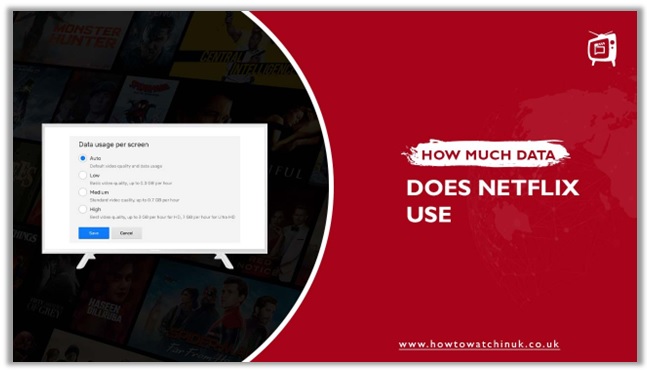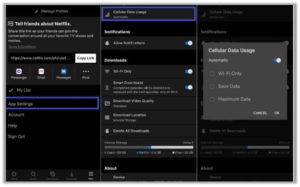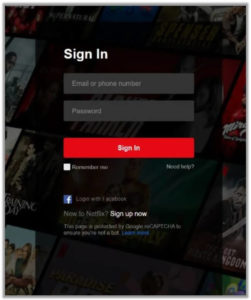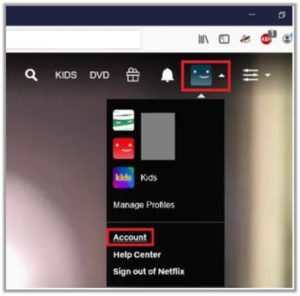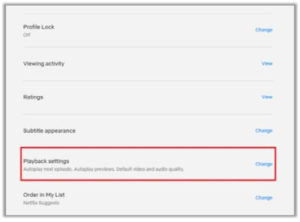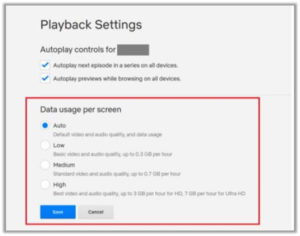Today’s major annoyances include worrying about how much data we’re consuming, whether it’s viewing a movie, sending a trillion WhatsApps, or surfing social media. Because you’re streaming or downloading the video, bandwidth usage may be a more significant problem with Netflix.
If you have unlimited data, it’s less of a worry, but if you don’t and want to keep track of how much data does Netflix use, we’ve got some ideas.
How Much Data Does Netflix Consume?
| SD | Full HD | 4K Ultra HD |
| Up to 1GB an hour of video | Up to 3GB an hour of video | Up to 7GB an hour of video |
There will be no additional data used when downloading the content. To save the video locally, as well as storage space for it, it will take roughly the same amount of bandwidth.
In fact, the material you stream may only require a fraction of the data. It’s all about the duration of time, the typical frame rate, color depth, and whether or not HDR is used.
How To Reduce Netflix Data Usage Using The Settings Menu?
Of course, we mustn’t pay for 7GB per hour of 4K Ultra HD video on a limited data plan, and we don’t need to if we’re viewing on our phones. That’s why Netflix has incorporated some useful functions into its Android and iOS apps that allow you to restrict how much data they consume.
You can’t set a certain data limit, but instead, you have four basic options: Automatic, Maximum Data, Save Data, and Wi-Fi Only.
Here’s a summary of all the different types;
-
Automatic
This setting uses a combination of data savings and high-quality video to achieve roughly four hours’ worth of video per GB (results may vary).
-
Maximum Data
You can also choose to view in 4K if you have a device that supports it. This format will produce the highest possible picture quality for your device and the material you’re viewing, which is usually 4K Ultra HD.
-
Save Data
This mode, as the name indicates, sacrifices quality in order to maximize data usage, providing about six hours of video per GB.
-
Wi-Fi Only
There is a limit to how long you can watch on the device while connected to Wi-Fi. While Wi-Fi is turned off, downloaded material may still be consumed.
To Reduce Data Usage, Switch To Playback Setting
You can also turn off data streaming altogether by selecting the appropriate option in the mobile settings. You may also change video resolution using direct controls instead of relying on timings to adjust quality.
You can use a lower resolution to reduce data usage while streaming. It’s a great method to immediately cut back on data consumption since the reduced resolution consumes less data (and, in any case, the high quality doesn’t make much of a difference on limited smartphone screen sizes).
- Open the Netflix application on your device.
- Tap the Menu icon that’s in either the upper-left or upper-right corner, depending on your device.
- Open the Settings menu. Select Cellular Data Usage, then tap it.
- Select the mode from the drop-down menu next to “Data usage reduction” and click Start. Select one of the following modes: Automatic, Maximum Data, Save Data, or Wi-Fi Only.
A single Netflix account may be shared by several people, and this can result in usage across multiple devices — with almost always at least one person who uses more data than the rest of the group. As a result, Netflix offers consumers the choice of restricting each viewer’s data usage.
You might also set a time limit for each individual. If everyone has the same data allowance, you’ll be able to minimize arguments about who gets to look at what and when they can stream Netflix.
It will also improve the overall service experience for everyone else on the plan.
Here’s a description of the available data usage settings:
-
Automatic
Streamers may use this software to maintain the best streaming quality possible while utilizing their current internet connection speed.
-
Low
Streamers may only use 0.3GB per hour at low bitrates.
-
Medium
This will allow you to store approximately 0.7 GB of data on each device at an SD resolution level, which is usually sufficient for most users’ needs.
-
High
For HD, you can use up to 3GB per hour on every device; for 4K Ultra HD, 7GB per hour per device.
Set A Netflix-Specific Playback Option
Set a Netflix-specific playback option with this method:
- Create a Netflix account using your email address and a password. If you’re not yet a Netflix member, go to the Netflix website on a desktop or laptop and sign up for a free trial.
- Choose the profile for which you’d want to change data usage settings.
- Choose Account in the upper-right corner.
- Select Playback Settings from the drop-down menu next to My Profile in the upper right portion of your screen and tap on change.
- Select the data usage option that you want to use, then choose it to confirm.
- Simply repeat the process for any additional accounts on your account.
Data Storage On Netflix
There are a few methods to decrease your Netflix data usage from your computer, phone, and, in certain cases, your TV. The procedures are easy to understand.
On Computer
- On any web browser, log in to your Netflix account.
- To access your Playback Settings, go to the account page and then to your Playback Settings.
- It might take some time for your account to reflect the change.
On Mobile
- Open the Netflix software on your device and go to the bottom of the screen. Choose App Settings from there.
- Tap the Video Playback option. You have four choices, including Auto (default), Wi-Fi Only, Save Data, and Max Data.
- The Automatic mode keeps good video quality while conserving data, utilizing about 1GB of data per four hours of streaming. Netflix is prevented from using your phone’s data plan when you use Wi-Fi only, and Save Data limits usage to about 1GB each six hours. Netflix’ Maximum Data setting uses every bit of data possible.
On TV
This is a little more difficult but doable. All Roku, Android TV, Apple TV, and Fire TV devices have settings that limit the resolution to 1080p and remove all 4K and HDR data usage. Most of the time, Netflix is provided as a standalone program on smart TVs.
However, there is no way to change the resolution on my LG B7. Other sets may have different limitations.
Which Is Better: Netflix Or YouTube TV?
YouTube TV is another popular platform for streaming. It’s handy and provides a lot of options. However, understanding YouTube data usage isn’t as simple as it is with Netflix because there are more alternatives and modifications to consider.
360p, 1080i, or 2160p are some of the video qualities you may choose from. The bitrate, frame rate, and bandwidth of a movie all play a role in determining how much data it takes to play. 3D and 360-degree videos might also cause increased data usage.
The following are some of the most common YouTube features that you’ll use:
- 480p: 264 MB per hour (approx.)
- 720p (HD): 870 MB per hour (approx.)
- 1080p (Full HD): 1.65 GB per hour (approx.)
What to watch on Netflix in UK using VPN
-
- One Piece
- Final Account
- Major Dad
FAQs
How many gigabytes is a 2-hour movie on Netflix?
Is watching Netflix use up your data?
Is Netflix using up my data on my mobile phone?
Is it possible to use my phone's data to access Netflix on my TV?
Final Thought
As you can see, Netflix is a data hog! Whether you are on the go or have limited wireless connections. Luckily for the binge-watchers, they have an entire team dedicated to saving our precious bandwidth with the internal tools mentioned in the blog, that help stop overage charges from happening at all.