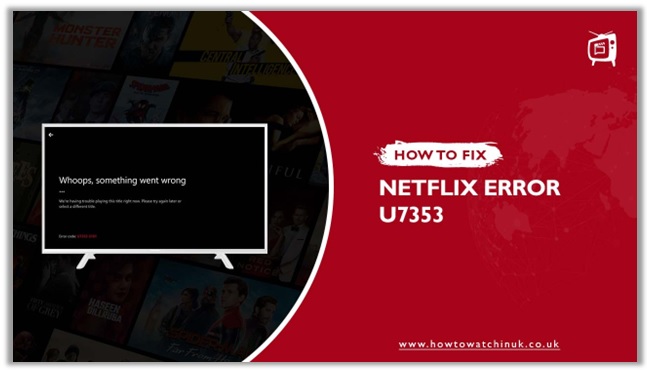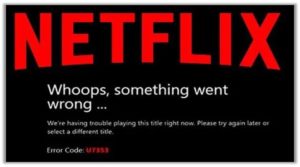Despite the fact that Netflix is notorious for having numerous bugs and flaws on a variety of devices and operating systems, it provides an unrivaled streaming experience. The Netflix Error Code U7353 is generally reported to be with the Netflix UWP (Universal Windows Platform) app downloaded from the Microsoft Store. It’s a usual error code when downloading the Netflix app from the Microsoft store.
What Is Netflix Error Code U7353?
When you see an error message like U7353-5101, it’s very likely that your current Netflix desktop software version is out of date. This issue is caused by the Netflix app on the Microsoft Store, which is a Universal Windows Platform (UWP) application.
Reasons: Why Does Netflix Error Code U7353 Occur?
The problem here is that your Windows PC has some invalid or wrong information, and it is required to be updated so that the Netflix users may authenticate the account.
The following are some of the most common reasons for this Netflix Error Code.
-
Bug In Netflix UWP
For some time, the Netflix program developed by Microsoft has been a major annoyance, and Netflix already has implemented a simple solution for this error code.
-
Corrupted Netflix MS Windows Application
If you’re running an unlicensed edition of Netflix software, you may receive this warning. If this is the case, simply remove or reinstall the UWP software to resolve it.
-
False DNS Address Issues
By default, Netflix does not use certain DNS addresses, and you must modify your DNS settings in order to utilize Netflix.
How To Fix Netflix Error Code u7353?
If you’re having trouble accessing Netflix on your PC, there are a few things you can do. If you’re having difficulties with your Netflix UWP Software, follow the steps below for troubleshooting. We’ve compiled a list of methods in the hopes that at least one of these solutions may help you.
Technique # 1 – Reboot Your Computer
A restart can revitalize your computer’s procedures as well as your network connection. It will aid in the diagnosis of fleeting difficulties that are producing the error. Close your browser and the Netflix app and then press Restart on the Windows menu. After a reboot, relaunch Netflix to see if the problem is still there.
Technique # 2 – Restart The Netflix Software:
Sometimes all you need is a quick fix. Users are advised to restart their app as a first step, as described below.
- Use the “Windows + R” key to open a “Run” dialog box. Then input “ms-settings: apps features,” press the Enter key, and the “Apps and Features” menu will appear in “Settings.”
- Select “App & features” and tap on “Netflix” app, then select “Advanced options.”
- Select “Reset” from the drop-down menu under “Rest” in the main window.
- The program will reinstall and reset to its original settings after the reset is complete, with the error code U7353 having been resolved.
If you still have an issue, try the following measures.
Technique # 3 – Eliminate Netflix Cookies:
You can also remove the U7353-5101 problem by deleting Netflix cookies.
- To access your Netflix account, you’ll need to open your browser and sign in.
- Visit this Netflix settings page in your browser to modify the options.
- Once you sign out, your cookies will be deleted and you will be signed in again.
- Now enjoy streaming Netflix.
Technique # 4 – Upgrade Windows To The Most Recent Edition:
Some users are reporting that they may not be able to install or run Netflix on their Windows 10 PCs. This issue might be caused by a recurring bug with the Windows UWP app version, particularly among those who download material for offline viewing.
Netflix has already released a rapid solution for this issue through the Microsoft Store’s automated app update. If you don’t enable automatic updates on your device, you can manually upgrade it by following these steps.
- Open a “Run” dialog box by pressing “Windows + R keys”.
- Type “ms-windows-store://home” and press Enter key to access the Microsoft store home page.
- After that, from the upper right of your screen, pick “Action” and select “Downloads and updates.”
- Then, update the Netflix app from the “Get Updates” option.
- If you have already performed the procedure, restart your device and check to see whether the error code has been resolved.
If it hasn’t worked, move on to the solution below;
Technique # 5 – Delete All Netflix Cookies From Your Browser:
- Clear all of your cookies by following the link: http://www.netflix.com/clearcookies
- You’ll be signed out of your Netflix account and sent back to the home screen after you’ve completed the process.
- Connect to a VPN and access Netflix.
- Try signing in again with your Netflix login credentials and check if the problem still persists.
Technique # 6 – Replace Your Current DNS With Google’s:
If you still face the Netflix Error Code U7353, try this one, because it’s likely to work.
- To open the “Run” dialog box, press the “Windows + R” buttons simultaneously.
- Hit Enter after typing “ncpa.cpl”.
- Select “Properties” from the drop-down menu that appears when you right-click on “Network Connection.”
- Then, double-click on “Internet Protocol Version 4 (TCP/IPv4)” to open the configuration tool.
- Select General from the drop-down menu and tick the Use These DNS Server Addresses box.
- Change your DNS settings to one of the following server addresses.
- In order to improve the network’s stability, you should use a dedicated DNS server. You may either use Google Public DNS or OpenDNS, which offer excellent services and are free of charge. Please set 8.8.8.8 as your primary DNS server and 8.8.4.4 as your alternate DNS server:
- Click the Save button to store your preferences.
Technique # 7 – Deactivate Your Netflix VPN:
It’s also possible that a VPN is disrupting your Netflix. A great number of VPN services are blocked by Netflix. You can try turning it off and attempting to play a video. If you truly need to use a VPN for Netflix, then the VPNs should be compatible with it. So the service may work together with the VPNs.
Conclusion:
The U7353-5101 issue is easy to fix. Returning to the Netflix home screen and canceling the title you wish to view frequently is sufficient to solve it. If that doesn’t work, one of the methods we’ve listed should do the trick.