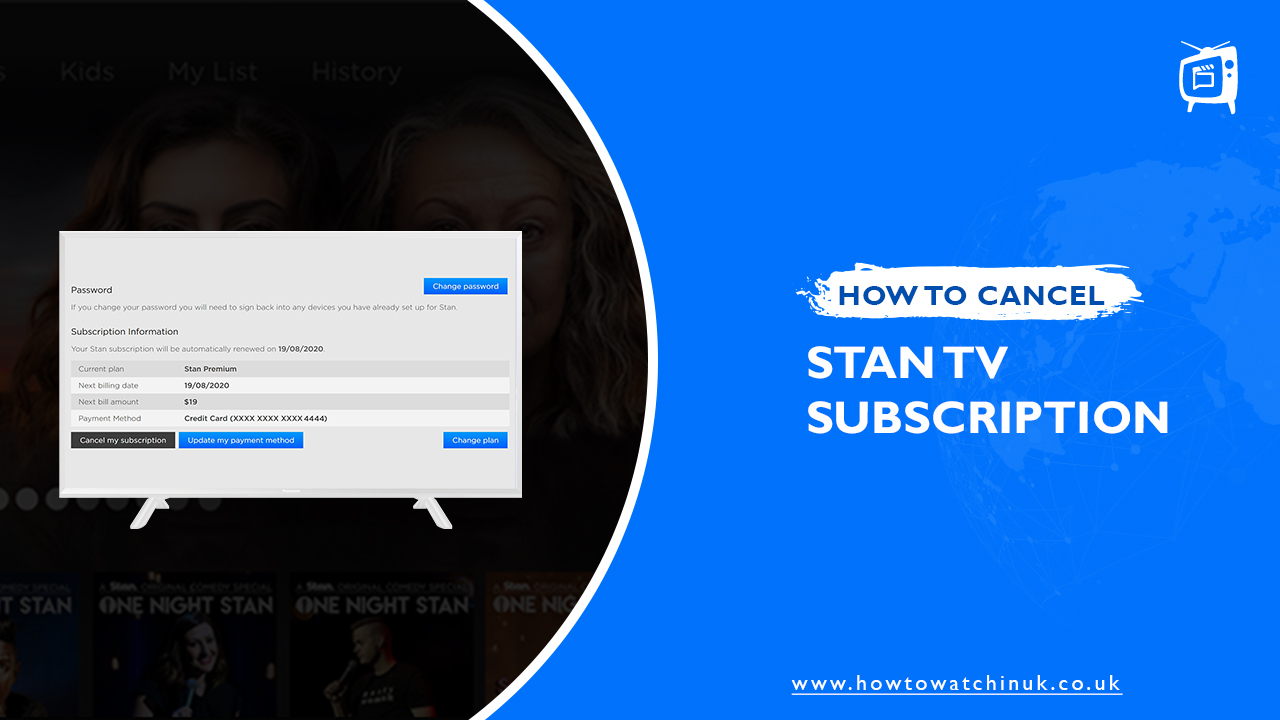The streaming market is continually growing with new content, but sometimes things fall off the radar. Stan TV is one of the most affordable and hassle-free ways to watch tons of hit TV shows and movies on your phone, tablet, or computer.
However, there are plenty of reasons you might want to take back your Stan subscription. if you’re streaming stan in UK USA and other Countries. you probably need a premium VPN due to geo-restriction.
Perhaps you’re ready to try out a new service or jump ship after signing up for one month and not being able to find something worth watching; who knows? Whatever the case may be, cancelling your account is a quick and painless process.
In this guide we will learn how to cancel Stan TV subscription in UK.
How to Cancel and Delete Stan TV (Complete Guide)
We understand that there’s nothing worse than paying for a service you don’t use because it’s not a one-off payment — Stan’s month-to-month subscription means there’s no penalty for cancellation beyond 30 days’ notice.
So if you find yourself with nothing left to watch and have tried every show on the streaming market, follow the seamless process that we’ve outlined below to cancel a Stan TV subscription on a plethora of different devices:
How to Cancel Stan TV Subscription on Your iPhone or iPad in the UK
If you use your account on an iOS device like your iPhone or iPad and are now looking to cancel your Stan TV subscription, follow the steps given below:
- First, go to the Settings app and click on your name at the top. This will open up details of your Apple ID.
- Then, click on the Subscriptions tap. If you don’t see it automatically, click on iTunes & App Store, and you should be able to see it now.
- Then, click on your Apple ID and scroll down to the Subscriptions menu.
- Once you see Stan TV, click on it to see the details of your account.
- Scroll down and click on Cancel Subscription.
Now, you won’t be charged for another payment cycle.
How to Cancel Stan TV Subscription on Your Android Device in the UK
If you use your account on an Android device and want to cancel your Stan TV subscription, take a look at the steps given below:
- Go to the Google Play Store and sign in to your account if you’re not already signed in.
- Click on Menu, and go to the Subscriptions tab.
- Click on your Stan TV subscription to see the details of your account.
- Scroll down and click on Cancel Subscription.
- Finally, follow the directions given on your screen to complete the process.
This will remove your Stan TV subscription from your Google Play account, and you will not be charged for upcoming payment cycles.
How to Cancel Stan TV Subscription on a Mac Computer in the UK
If you use your account on your iMac or any Apple MacBook and want to cancel your Stan TV subscription, follow the process outlined ahead:
- Launch your web browser on your Mac computer, and open up the Stan TV website.
- Log in to your Stan TV account with your credentials.
- Click on your profile icon in the top right corner and click on Manage Account from the drop-down menu.
- Click on Subscription Information and find the Cancel your Subscription option. Follow the directions given on-screen to cancel Stan TV subscription.
How to Cancel Stan TV Subscription on PayPal in the UK
- If you want to cancel your Stan TV subscription on PayPal, this is a step-by-step guide on how to do it:
- Sign in to your PayPal account with your email and password.
- Go to the Settings tab at the top of the page.
- Click Payments, and look for Manage Pre-Approved Payments. This is where you will be able to see your recurring payment for your Stan TV subscription.
- Once you find the Stan TV payment option, you will see the Cancel button next to it. Click on “cancel” or “cancel automatic billing“.
- Follow the rest of the instructions given on your screen to cancel your subscription on PayPal in the UK.
What to do if You Subscribed Directly on Stan TV’s Website?
Even if you signed up for Stan TV’s subscription directly from their website, you would have to follow the exact instructions given above, depending on which device you have subscribed on.
How to Delete Stan TV Account in the UK
If you don’t want to cancel your Stan TV subscription and instead want to delete it, follow the steps given below:
- Log in to the email account which is associated with Stan TV.
- Write an email about what you want to do with your account, and enter the email address support@stan.com.au.
- In the Subject line, write “Request to Delete My Account“.
- Send the email.
How Easy Is It to Cancel/Delete Stan TV?
As you can probably see from the detailed instructions given above, cancelling or deleting a Stan TV account is the easiest thing ever! Just follow the steps given above carefully, and you should have no more trouble.
FAQs:
What Is Stan TV?
Can You Cancel Stan TV at Any Time?
How Do I Restart Stan TV?
How Do I Get Stan TV for Free?
Conclusion
That’s all there is to it – a comprehensive tutorial on how to cancel Stan TV subscription in UK. We hope you find this article beneficial and informative in solving all the issues you’re having with canceling your Stan TV membership.