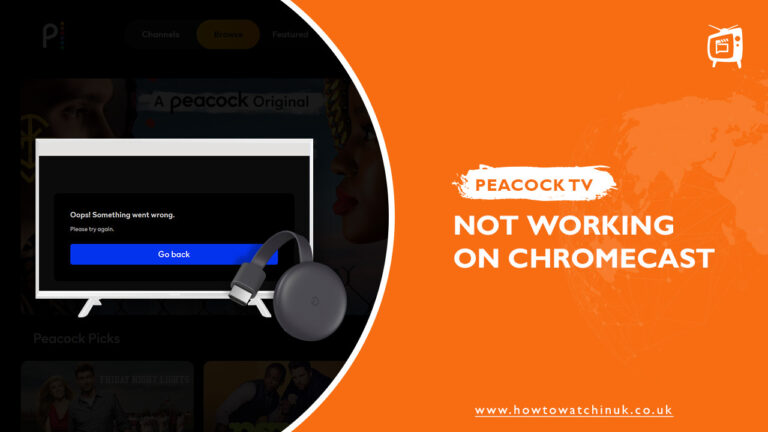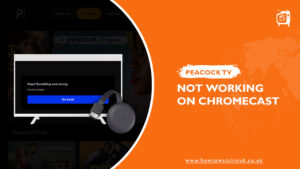Are you stressed because your Peacock TV Chromecast not working in UK? Here we are for your rescue! We’ll look at the potential causes of the problem and provide solutions to help you troubleshoot the issue.
Peacock TV is a popular streaming service that offers a range of TV shows like Bel-Air Season 2, Real Housewives of Miami, Below Deck Season 10, movies, and live sports, and due to geo-restriction, you can only watch Peacock TV in UK with the help of a premium VPN like ExpressVPN.
Chromecast is a device that allows you to cast content from your mobile device or computer to your TV.
While these two services are meant to work together seamlessly, you may run into issues where Peacock TV Chromecast not working, especially if you’re in the UK.
If you’re experiencing issues with casting Peacock TV to Chromecast, there could be a problem that needs fixing. In order to get Peacock TV to work with Chromecast, there are several steps you can take.
In this guide, we will discuss the Peacock Chromecast troubleshooting steps you can take to fix this issue and get back to enjoying your favorite content on Peacock TV.
Why Is Chromecast Not Working With Peacock TV [Quick Guide]?
If you’re having trouble with Peacock TV Chromecast not working, you’re not alone. There are several common issues that users face, regardless of the device they are using. For example, sometimes your internet connection might be too slow, or Peacock may not be available in your location.
By identifying the cause of the issue, you can take the necessary steps to troubleshoot and fix the peacock chromecast crashing problem. Whether it’s a connectivity issue, an outdated app, or a problem with the content itself, we’ve got you the quick fix for each of the causes:
- Check your internet connection.
- Not on the same Network.
- Outdated Peacock/Chromecast
- Clear the Peacock App Cache
- Streaming limit reached Error
- Activated VPN
1. Check Internet Connection
One common cause of casting issues when using Peacock TV with Chromecast is a problem with the internet connection. If the connection is weak or unstable, it can cause problems with casting and result in a poor viewing experience.
2. Not On The Same Network
Another common cause of Peacock TV not working with Chromecast is when the devices are not connected to the same network. If your mobile device or computer is connected to a different network than your Chromecast, casting will not work.
This can happen if you have multiple Wi-Fi networks in your home or if you’re using a mobile hotspot..
3. Outdated Peacock/Chromecast
Sometimes, the issue with Peacock TV not working with Chromecast is due to an outdated app. Both the Peacock TV and Chromecast apps need to be up-to-date to ensure that they work together seamlessly. If the apps are outdated, they may not be compatible with each other, which can result in casting issues.
4. Clear the Peacock App Cache
If you’re experiencing slow streaming or other issues when casting Peacock TV to Chromecast, it may be due to a buildup of cache in the Peacock TV app. Clearing the cache can help to speed up the app and improve your casting experience.
5. Streaming limit reached Error
Another issue that users may encounter when casting Peacock TV to Chromecast is a “streaming limit reached” error. This error occurs when you’ve exceeded the number of simultaneous streams allowed on your Peacock TV account.
6. Activated VPN
Sometimes, when you try to cast Peacock TV to Chromecast, you may receive an error message stating that the stream cannot be activated because your device is connected through a VPN or proxy. To fix this issue, simply disconnect from the VPN or proxy and try casting again.
We recommend you choose our tested Peacock TV VPNs and connect through these to be able to watch Peacock TV on Chromecast. When you activate a VPN, your internet traffic is routed through a different server, which can sometimes help to bypass network congestion and other issues that can impact your streaming performance.
How To troubleshoot and Fix Peacock TV Chromecast Not Working?
If you’re experiencing issues with Peacock TV Chromecast not working with each other, or Peacock TV not Working with VPN don’t worry – we’ll guide you through some troubleshooting steps below.
Restart & Re-Attempt
By restarting both your Chromecast and streaming device simultaneously, you may be able to resolve peacock chromecast crashing that were preventing Peacock TV from streaming to Chromecast.
- Unplug your Chromecast device from its power source.
- Shut down the device you’re using to stream Peacock TV.
- Reconnect your Chromecast to the power source.
- Turn on the streaming device.
- Open the Peacock TV app and attempt to cast again.
Allow “Local Network” In Peacock Options
By allowing “Local Network” in Peacock options, you’re granting the app permission to access your Wi-Fi network and enabling it to connect with your Chromecast. This may resolve any issues you were experiencing with peacock not working on Chromecast.
Connect Devices To The Same Network
To ensure that Chromecast peacock apps are able to communicate with each other, make sure both devices are connected to the same Wi-Fi network. This will ensure a stable and reliable connection between your streaming device and Chromecast, enabling you to cast Peacock without any issues.
How To Change Chromecast’s Network?
To change Chromecast’s network, follow these steps:
- On the Home tab, select your Chromecast device.
- Tap on the Settings gear icon in the top right corner of the screen.
- Scroll down and select “Wi-Fi”.
- Select the new Wi-Fi network that you want to connect to.
- Enter the password for the new Wi-Fi network.
- Wait for Chromecast to connect to the new Wi-Fi network.
Once your Chromecast has connected to the new Wi-Fi network, you should be able to cast Peacock on Apple TV or other Smart TV’s without any issues.
How To Change Any Device’s Network?
If you are wondering how to cast peacock to TV from iPhone or android it is quite simple. The process for changing a device’s network can vary depending on the type of device you are using. However, in general, you will need to follow these steps:
- Go to the device’s settings Menu.
- Look for an option related to Wi-Fi or network settings.
- Select the option to view available Wi-Fi networks.
- Choose the new Wi-Fi network that you want to connect to.
- Enter the password for the new Wi-Fi network, if prompted.
- Wait for the device to Connect to the new Wi-Fi network.
Once your device has connected to the new Wi-Fi network, you should be able to use Peacock TV or other streaming apps without any issues. If you are having trouble connecting your device to your Wi-Fi network, you may need to check your router settings or contact your internet service provider for assistance.
Update Peacock’ Software
To fix Peacock TV not working with Chromecast, one of the potential solutions is to update the Peacock software. An outdated Peacock app may cause compatibility issues with Chromecast, resulting in streaming errors. By updating the Peacock software to the latest version, you can ensure that it works seamlessly with Chromecast.
Reinstall Peacock
If none of the above steps work, try uninstalling and then reinstalling the Peacock app on your device.
FAQ – Peacock TV chromecast not working
Is Peacock TV available on chromecast?
Can Peacock work with Chromecast?
What content can I watch on Peacock TV with chromecast?
Why will Peacock not cast to Chromecast?
Why does the Chromecast icon not show?
Final Thoughts
In summary, if you’re facing issues with Peacock TV Chromecast not working in the UK, there are several steps you can take to troubleshoot the problem. We have guided you in detail about these problems and their solutions!
Peacock TV is a great streaming service, offering a wide range of titles that you can enjoy. You can also get the advantage of a Peacock TV free trial that lasts for 7 days. Plus, Peacock is not only compatible with Chromecast, but you can also get Peacock on Roku and Peacock on Apple TV so enjoy movies, TV shows, and music videos.
We hope that this article was helpful in explaining why the Peacock TV Chromecast not working and how you can fix it. If you have any further questions or need help with any other issue, feel free to contact us or share your queries in the comment section below. We will be happy to help you out! Thank you for reading and good luck.